Running out of local diskspace?
Unreal Engine’s Marketplace boasts an extensive array of assets, providing creators with a rich palette to enhance their projects. However, the process of downloading and incorporating these assets into your projects comes with a caveat: the accumulation of data in your Vault cache. As these assets are added to your Vault cache before being imported into specified projects, the cache can grow substantially over time. By default, Unreal Engine deposits these files in your user directory, leading to a potential strain on your primary OS drive’s disk space
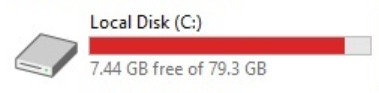
How do i do it?
Well its a lot simpler then you may think, Fire up Epic games and click on Unreal engine, the option on the left. It will most likely load to the News tab or the Marketplace tab so at the top change it to Library.
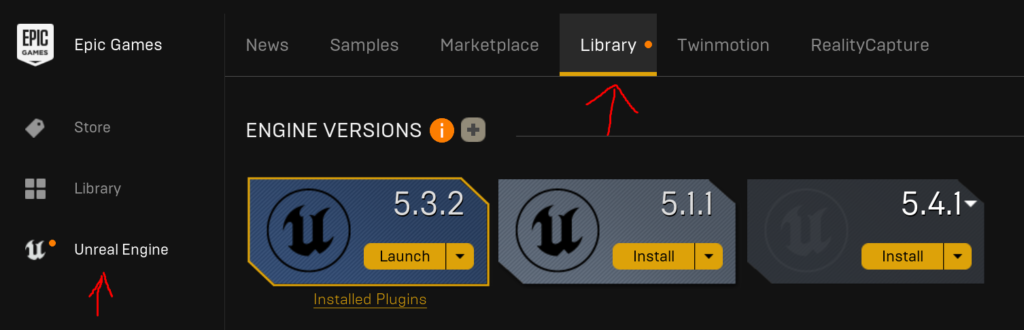
If you have a lot of projects installed you will need to scroll down but you should see a divider and the title says VAULT. Here you will see a filter by option and the right of that will be the amount of space the vault is taking up.
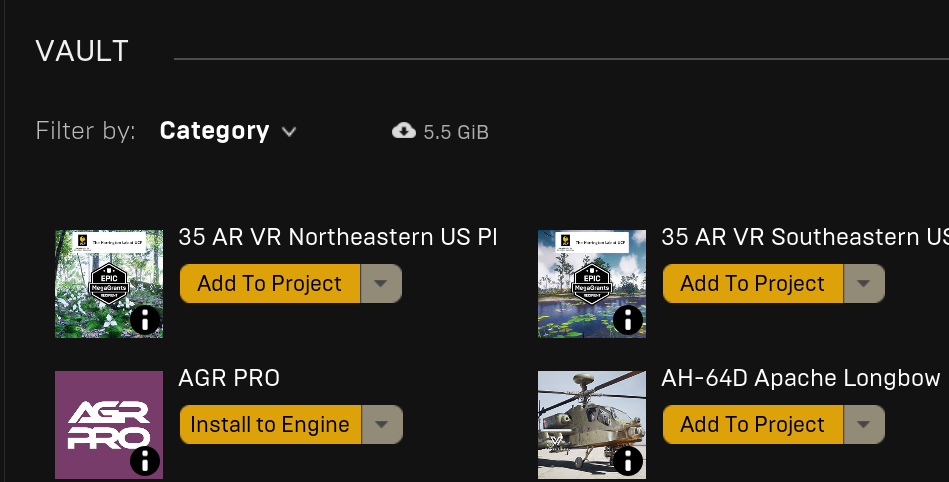
The simplest of solutions would be to remove the vault files you are no longer using unless they are files you share between projects or regularly use for new projects as these files already exist in your project folders. so you can click the yellow drop down arrow and select remove local content.
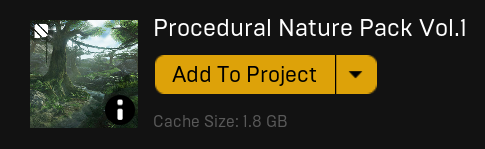
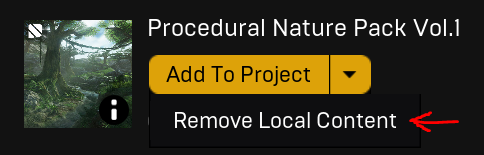
Below each plugin/ package it will show you the space that it takes up on your drive.
Now, what you have been waiting for. To change the vault cache location select settings on the left and towards the bottom of the new window you will see Edit Vault Cache Location.
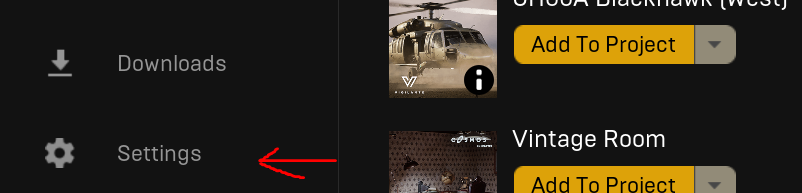
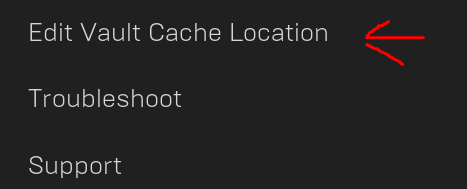
A Vault location screen will appear and you can use the Browse button to change the location of the cache, go ahead and click on it.
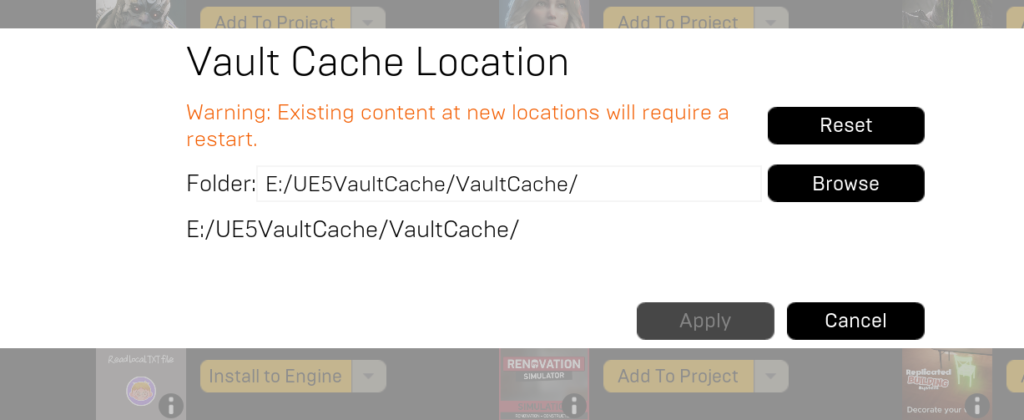
A windows explorer window will open and you can point it in the direction of where you now want to store it. I suggest a non-primary drive or external drive with sufficient space.
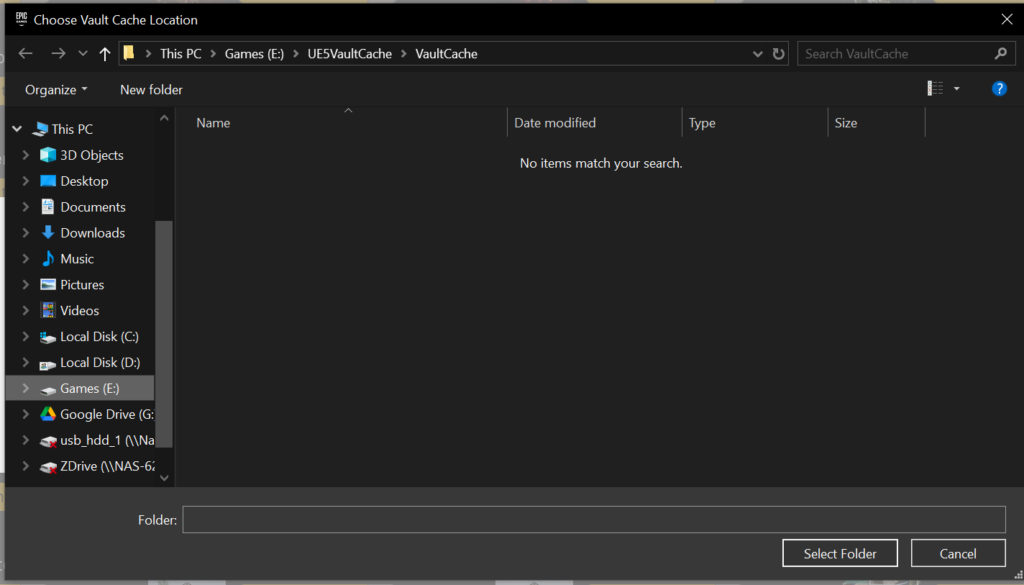
Conclusion
In conclusion, by relocating your Vault cache, you’ve taken a significant step towards optimizing your system’s performance. This simple adjustment frees up precious space on your primary drive, alleviating the burden that once caused your rig to stutter and slow down. No longer will you find yourself perplexed by the ominous red line signaling dwindling disk space. Instead, you can revel in the newfound efficiency and speed of your workflow, unencumbered by storage woes. It’s a small change with a substantial impact, ensuring that you can focus on unleashing your creative vision without the distraction of storage constraints
